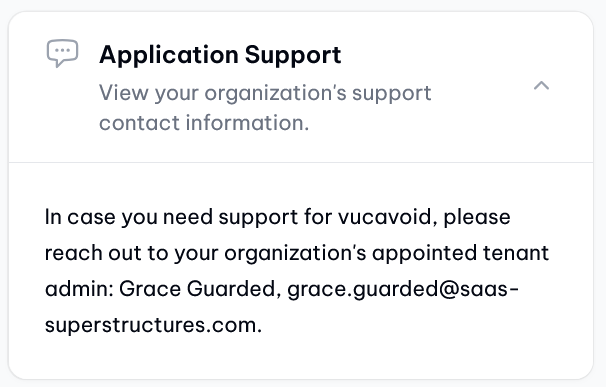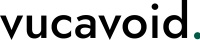-
Intro
-
General Guidance
-
Tasks
-
Compliance
-
Controls
-
Meta Model
-
Administration
General Guidance
Personal Settings
Overview
Every user account in vucavoid has its own option panel in the page Personal Settings. The settings provide the user with insights on his/her own applicatin settings as well as the assigned role(s) within the tenant.
To summarize shortly:
- Individualized Settings: Each user can access and modify their own application settings including name, avatar, and authentication preferences.
- Role Overview: Users can view their assigned roles within vucavoid.
Basics
Changing Names
- Users have the ability to update their first and last names in the application.
- The username is directly tied to the email address and cannot be changed by the user.
Please note, since user accounts in vucavoid are multi-tenant-able, the user account has to use the same email address in all tenants.
Uploading Avatar
- Enhancing Recognition: Uploading an avatar increases familiarity for other users.
- Usage: The avatar appears in the top right of the top bar, replacing initials.
- Image Restrictions:
- Maximum size: 3MB.
- Accepted formats: .png, .jpg, .jpeg, .bmp, .webp.
- It is recommended to avoid long file names.
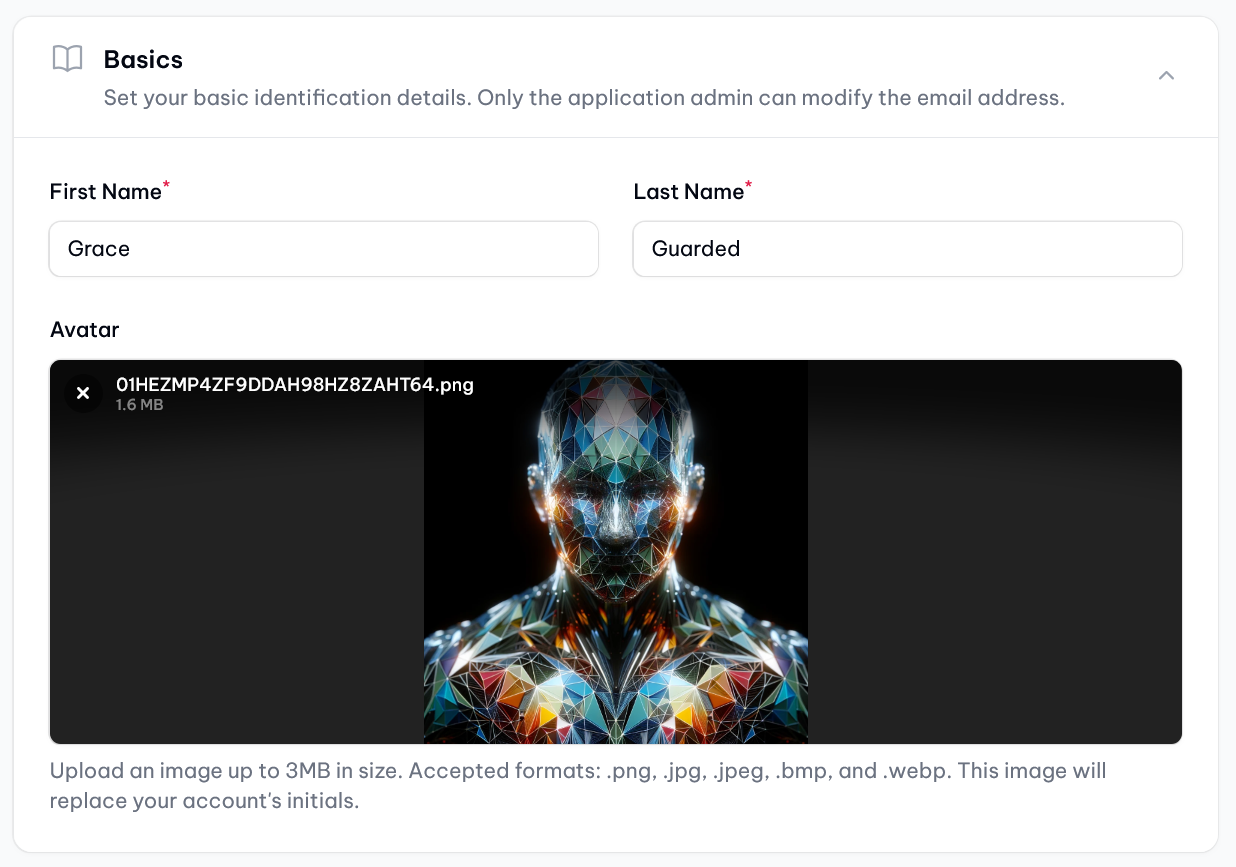
Authentication
Password Change Requirements
To change a password, users must enter their current password and confirm the new password twice.
Password Criteria
Minimum Requirements:
- At least:
- 10 characters long.
- One upper-case character.
- One lower-case character.
- One number.
- One special character.
Two-Factor Authentication (2FA)
Importance of 2FA
vucavoid strongly recommends enabling 2FA for all users. As of now, there is no tenant-wide restriction to enforce MFA for all users (on the roadmap).
Enabling 2FA
- To enable, click "Enable two factor authentication" and follow the instructions:
- Use a second factor authentication app to scan the QR code or enter the configuration key.
- Finalize setup by entering the confirmation code from the app into vucavoid.
Managing 2FA
- Recovery Codes:
- Upon setup, users receive recovery codes. These should be stored securely.
- Regenerating recovery codes invalidates old ones.
Disabling 2FA
- While not recommended, 2FA can be disabled by clicking "Disable two factor authentication."
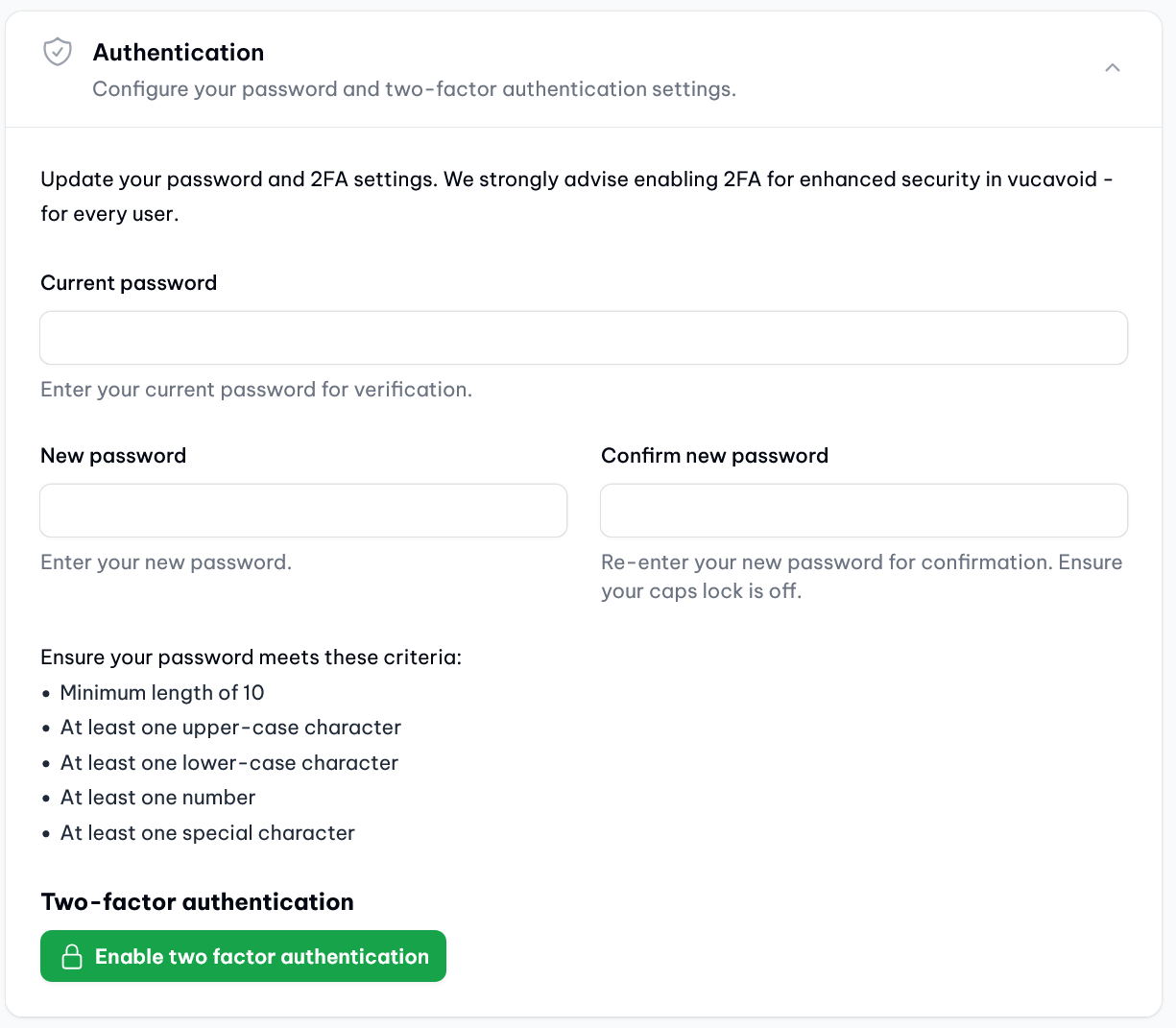
Visibility of Assigned Roles
- Role Transparency: Users have the ability to view all the roles assigned to their account, helping them understand their scope of access and capabilities within the application.
Please note: Since vucavoid supports multi tenancy, users can be members of multiple tenants. Each tenant assigns an unique role to the user account. Depending on the tenant context, the user will see different roles here. For a manual on how to switch between tenants, see here.
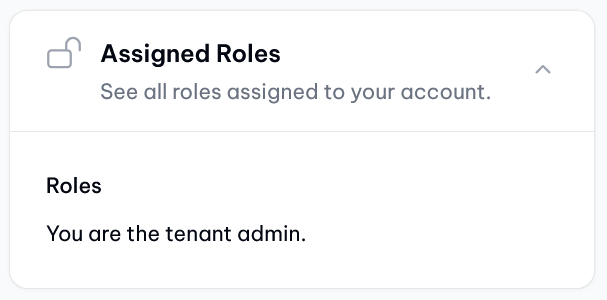
Access to Internal Application Support
- Support Details: Users can view the name and email address of the user with the application admin role for their own tenant, facilitating direct support and communication.
- Easy Assistance: This feature makes it easier for users to seek help or guidance related to their vucavoid experience.