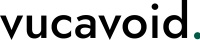-
Intro
-
General Guidance
-
Tasks
-
Compliance
-
Controls
-
Meta Model
-
Administration
Administration
User Management
Role-specific Access
Role Specific Access
The vucavoid user management features are accessible to users with the following role:
- User Manager: This role is granted the privileges to manage user accounts, including inviting new users, resetting passwords, and anonymizing accounts to comply with GDPR. User Managers can also configure user-specific attributes and access settings.
Overview
Introduction
vucavoid's user management system is designed to enhance the control and efficiency of managing user access within your organization. This system allows you to invite and manage users exclusively for your vucavoid tenant, ensuring a secure and compliant environment for handling sensitive data and processes.
Key Features
- Invite-Only Tenants: vucavoid operates on an invite-only basis, ensuring that access to your tenant is controlled and secure.
- Unified Email Addresses: For ease of management and consistency, it is recommended to use the same email address for users across different tenants. This aids in enabling users to switch between tenants seamlessly in the same session.
- Temporal Access Control: You have the flexibility to set time-bound access for users, allowing for automatic deactivation or locking of user accounts after a specified date.
- GDPR Compliance: vucavoid provides options to anonymize user data, helping you comply with GDPR regulations concerning the personal identifiable information (PII) of your users.
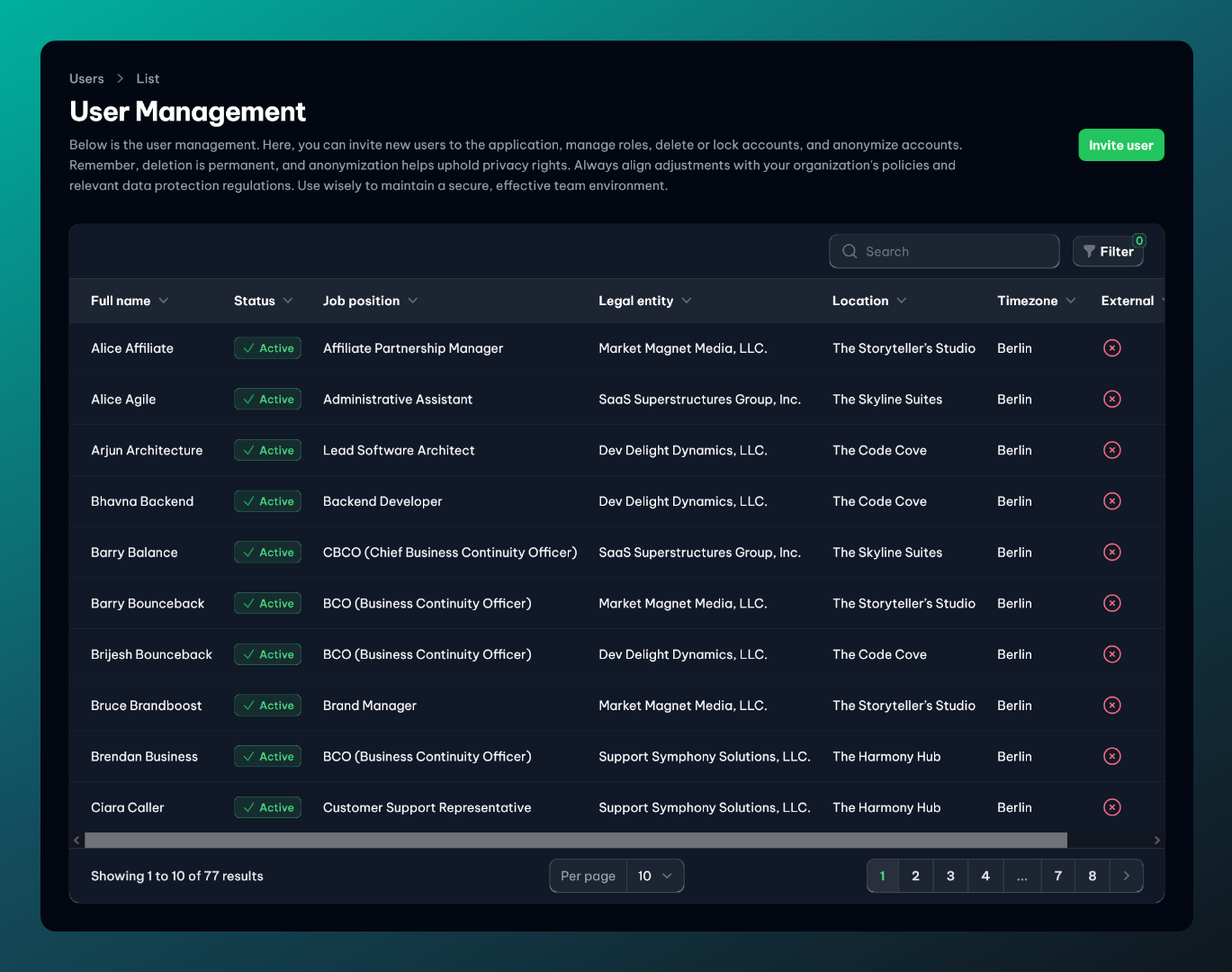
In vucavoid, users are defined by a set of attributes that provide detailed information about them. These attributes are categorized into several sections for better organization and ease of management.
Basics
- First Name: The user's first name.
- Last Name: The user's last name.
- Email: The email address used for authenticating the user and sending notifications.
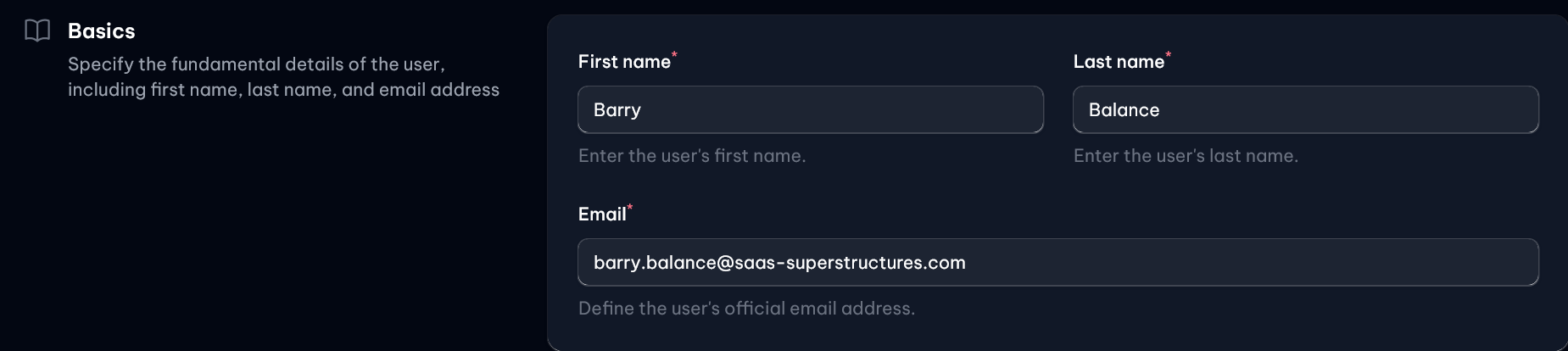
Communication Channels
- Phone: (Optional) The user's phone number.
- Enable Microsoft Teams: Option to enable a direct Teams chat with the user. The email address is used to identify the Teams ID.
- Enable Slack: Option to enable Slack chat with the user. Requires input of the user's Slack team ID.
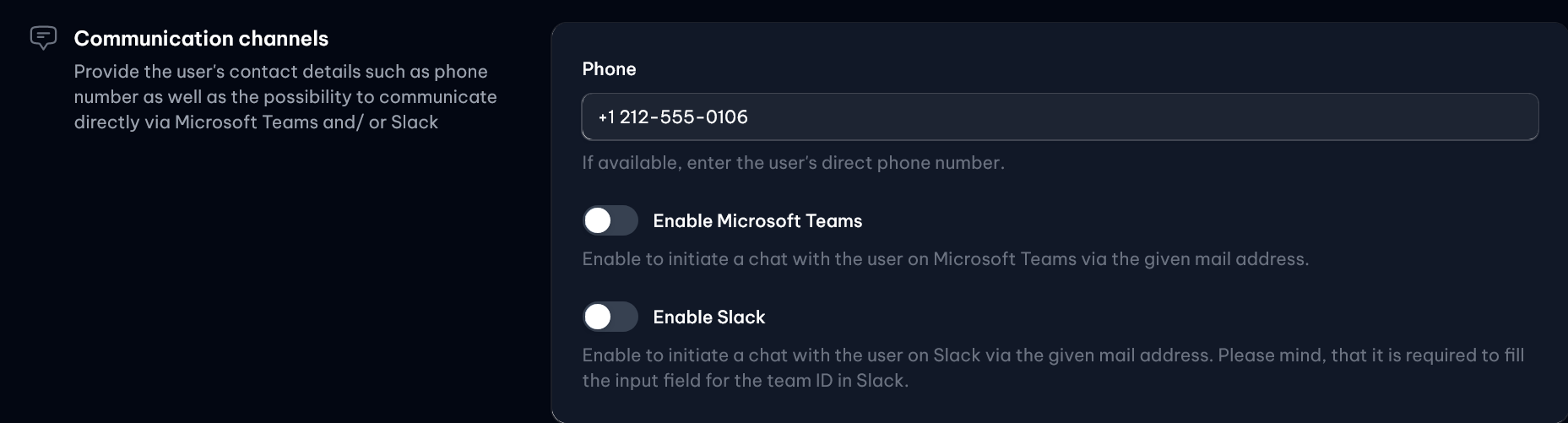
User Details
- Legal Entity: Select the legal entity within your organization that the user is associated with, from the meta model objects.
- Location: Select the user's work location from the meta model objects.
- Job Position: Define the user's job position or role within the organization. Default is set to "vucavoid user".
- Timezone: A dropdown to select the user's timezone, ensuring accurate time data display across various contexts.
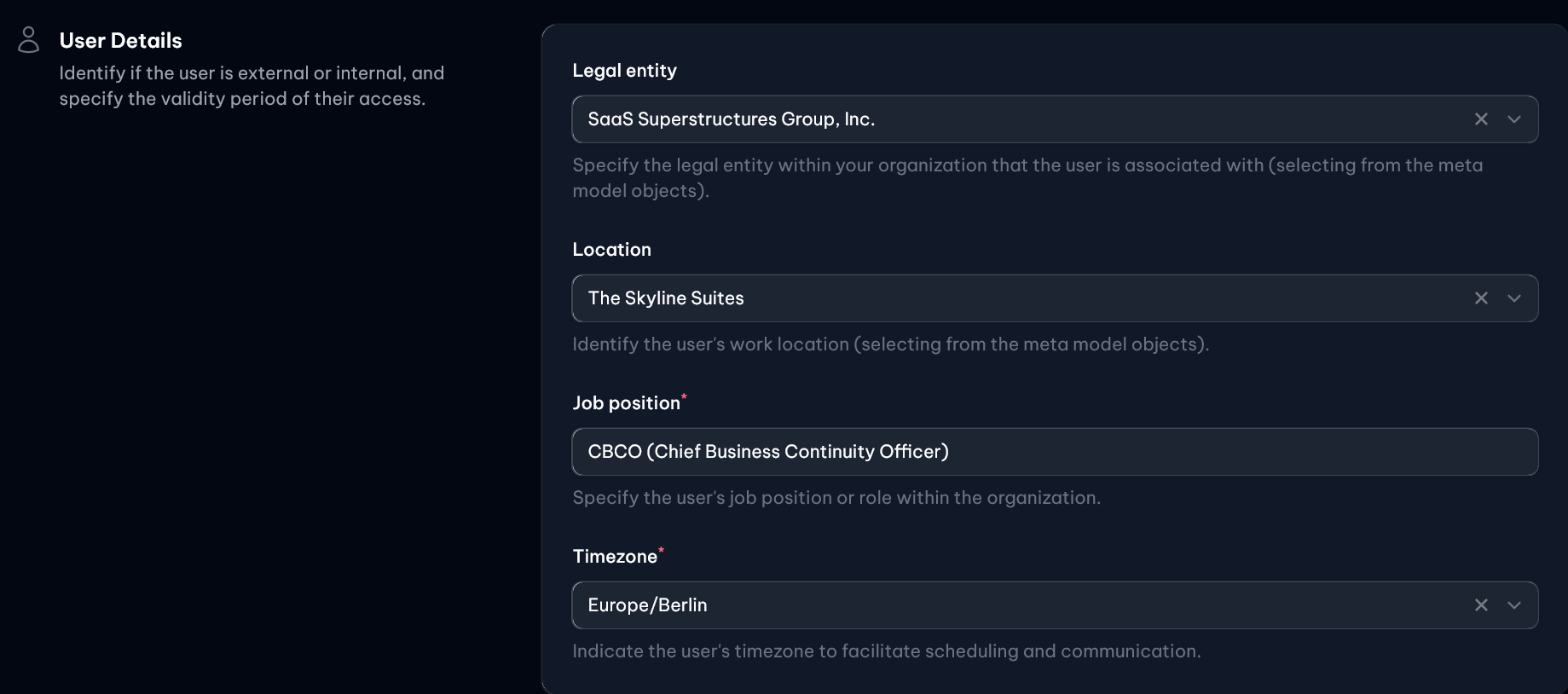
User Status and Validity
- Is External User: Indicate whether the user is an external contractor, consultant, or an internal employee.
- Account Expires At: Set the validity period for the user's access. This field can be left blank for internal employees. Upon reaching the set date, the user account will be locked but not deleted.

Roles
- Define and allocate specific roles to the user as required for your organization’s operations within vucavoid.
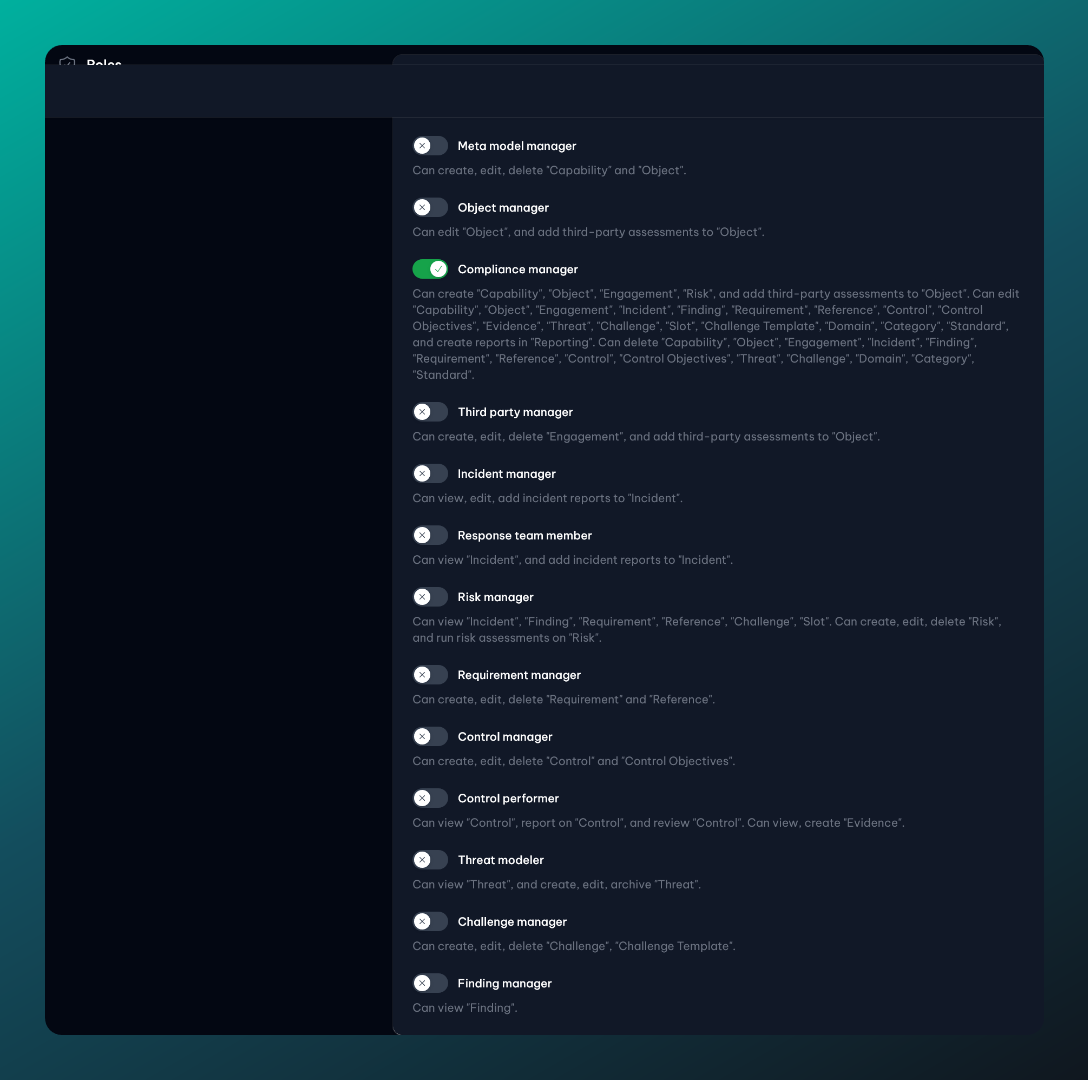
Managing User Accounts
Managing user accounts in vucavoid is straightforward, with functionalities that allow for easy control over user access and account settings.
Reset Password
To reset a user's password:
- Navigate to the user overview.
- Click the three dots button next to the relevant user.
- Select "Reset password".
- Alternatively, you can reset the password from the user's detail view by clicking the three dots button in the top right corner and selecting "Reset password".
Invite Users
To invite new users to your vucavoid tenant:
- Go to the user overview.
- Click the 'Invite user' button located in the top right corner.
- Follow the wizard process to send an invitation via email.
- Once the invite is accepted, the new user will set their initial password and become a member of your tenant with the roles you have allocated.
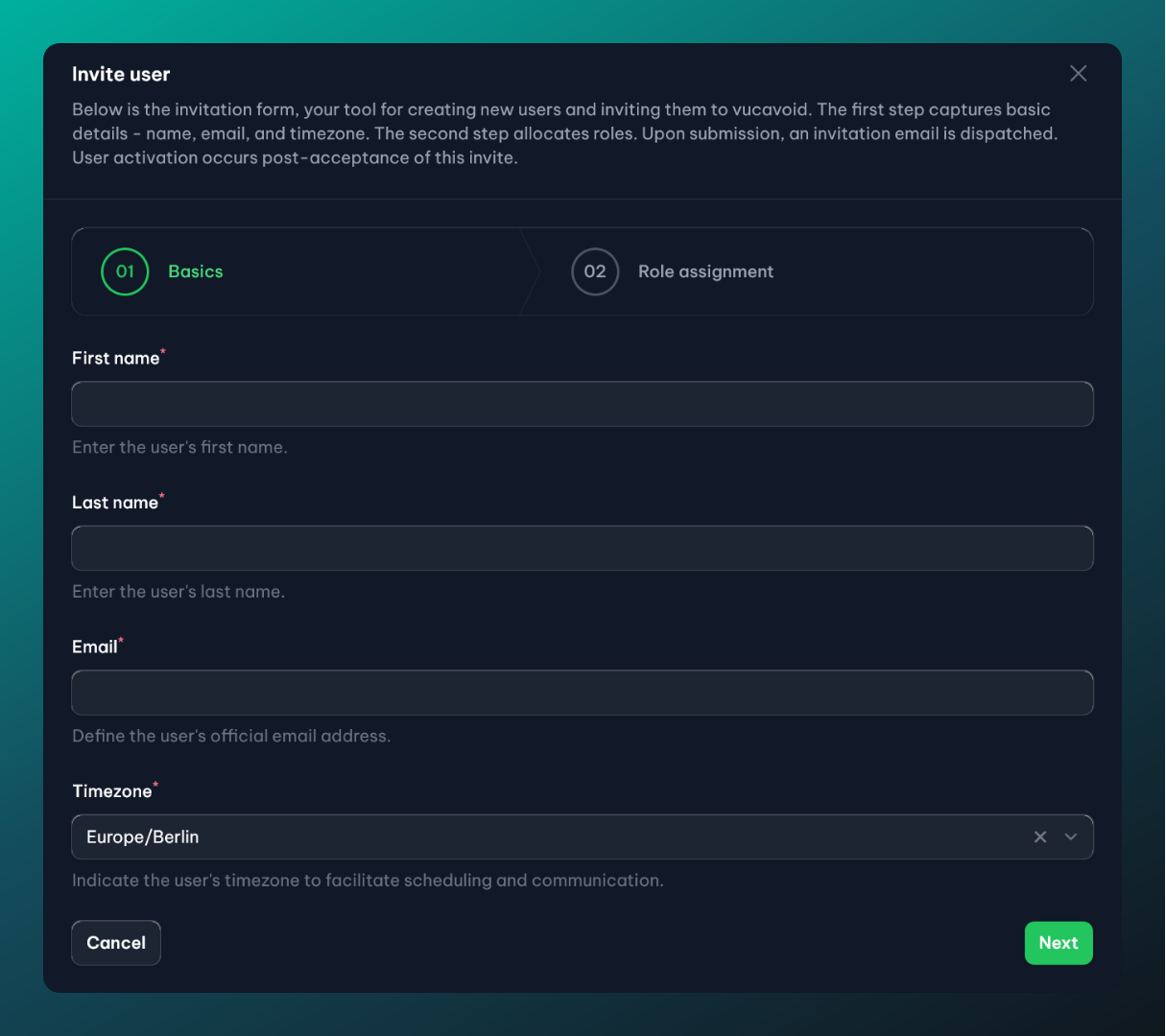
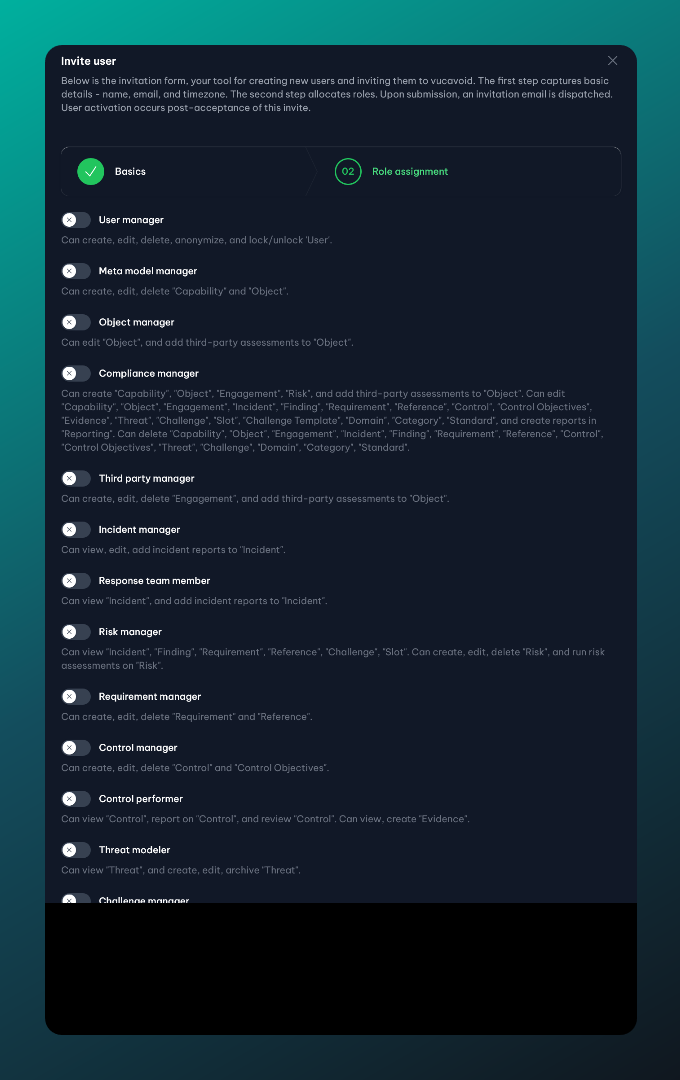
Anonymize Users
To anonymize a user account:
- In the user overview, click the three dots button next to the user.
- Choose "Anonymize" or "Anonymize User" in the detail view.
- Attention: Anonymization is irreversible. To reinstate a user, you would need to re-invite them and re-establish all connections in the application for that user.
- Note: Anonymizing a user in "Invited" status will result in the deletion of that user.
Additional Information
This section provides further insights and tips to ensure the effective use of vucavoid's user management system.
- Data Segregation: It's crucial to remember that data of different tenants is strictly separated in vucavoid. This separation enhances security but requires attention to detail when managing user access across multiple tenants.
- Consistent Email Addresses: To facilitate seamless transitions between tenants for a user, it is recommended to maintain consistency in email addresses across different vucavoid tenants.
- GDPR Compliance: Anonymization features in vucavoid assist in maintaining GDPR compliance, particularly concerning the handling of personal identifiable information (PII) of users.
- Flexible User Management: The ability to set time-bound access for users and the option to lock accounts after a certain date offer flexibility in managing temporary or contract-based roles within your organization.